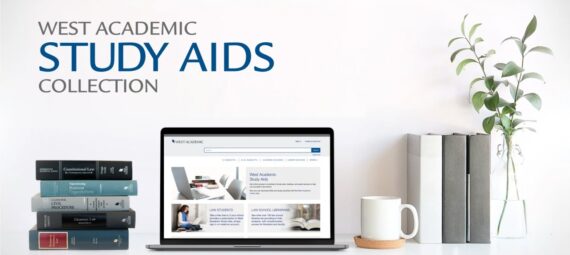Finals are right around the corner, and we know that reviewing outlines, tackling practice questions, and solidifying tough legal concepts can feel overwhelming. To help you study more efficiently, don’t forget about one of the most valuable resources available to you through the Law Library: West Academic Online Study Aids.
Study aids, such as those available online at West Academic (or in print in the Law Library’s reserve collection), are designed to streamline last-minute studying and outlining. They are a fantastic resource and, as a former law student myself, I cannot overstate how much they repeatedly saved my sanity during reading week. In particular, West Academic offers popular series like Examples & Explanations, Acing, Black Letter Outlines, Nutshell, and more. These study aids break down complex topics, provide helpful hypotheticals, diagram legal analyses into flow charts, and more. Even better, they and can be accessed anytime from anywhere on West Academic.
Below, find the instructions for getting signed in so you can start using these aids right away.
West Academic Online Study Aids – Account Set-Up
- Navigate to law.richmond.edu and click the Library link in the page header banner
- Scroll down to the Quick Links section of the page and click the West Academic Study Aids link listed under Databases
- Click the Sign In link in the top right-hand corner of the page
- Click Create an Account, below the Login button
- Use your UR email address for your username
- Select Student from the “I am a” dropdown list
- Fill out the remaining required fields
- We recommend you opt out of product and promotional updates!
- Click Complete My Registration
- Once you create an account you will be automatically logged into West Academic; you will need to verify your email address in one of two ways:
- If you are already logged in, click on your name in the upper right-hand corner and click My Account
- Enter your UR email address under My School/Organization and click Check for Materials
- Check your UR email inbox for a verification link
- If you are not logged in, the next time you log in you will be prompted to confirm your email. Enter your UR email address and check your email inbox for a verification link.
- If you are already logged in, click on your name in the upper right-hand corner and click My Account
- If you have problems with your registration, contact Sam Cabo
And… once you are logged in, here’s a short tutorial on using the website:
1. Open the homepage and select your course from either the 1L subject dropdown menu or the 2L/3L subject dropdown menu. In this picture, I selected Contracts from the 1L subject menu.
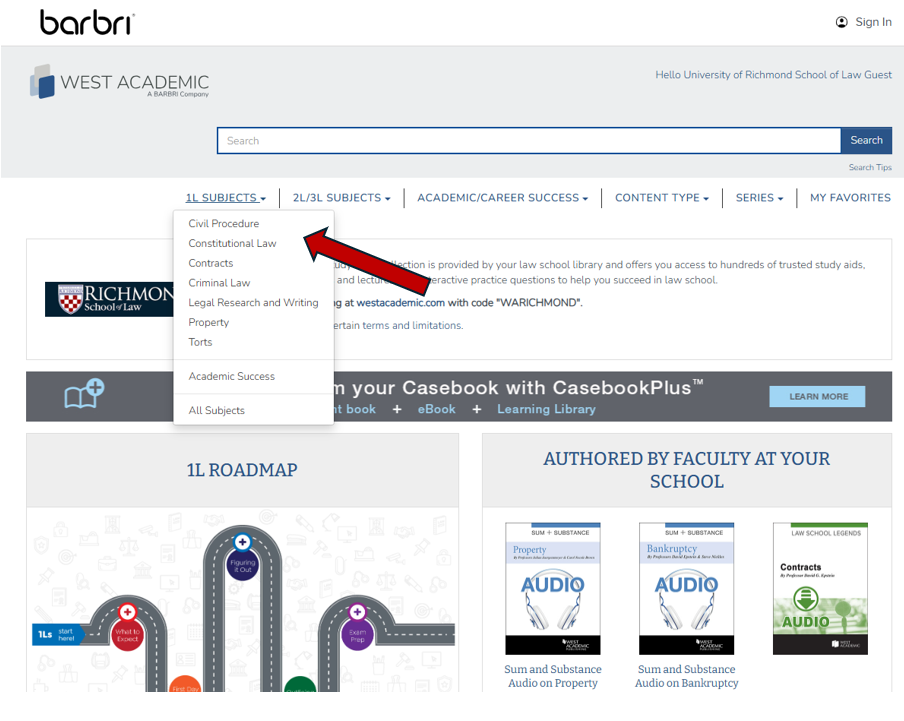
2. From there, I can filter the resource type. For example, I might filter by “Exam Prep” or “Outlines.” Then open the book of your choice (here, I opened Acing Contracts).
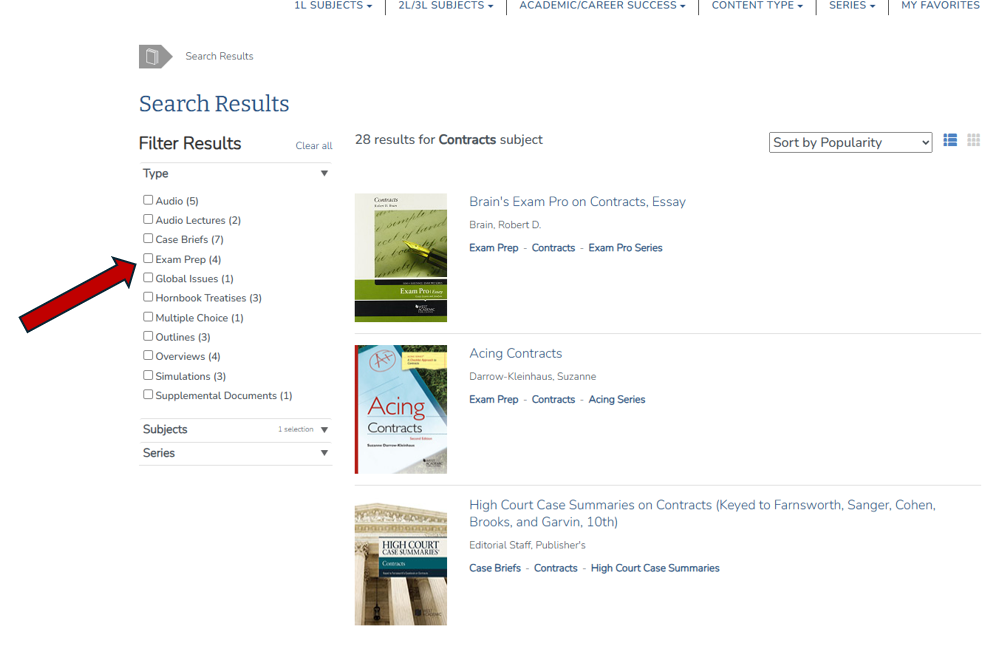
3. Once you open a book, feel free to search throughout it or open a topic via the table of contents.
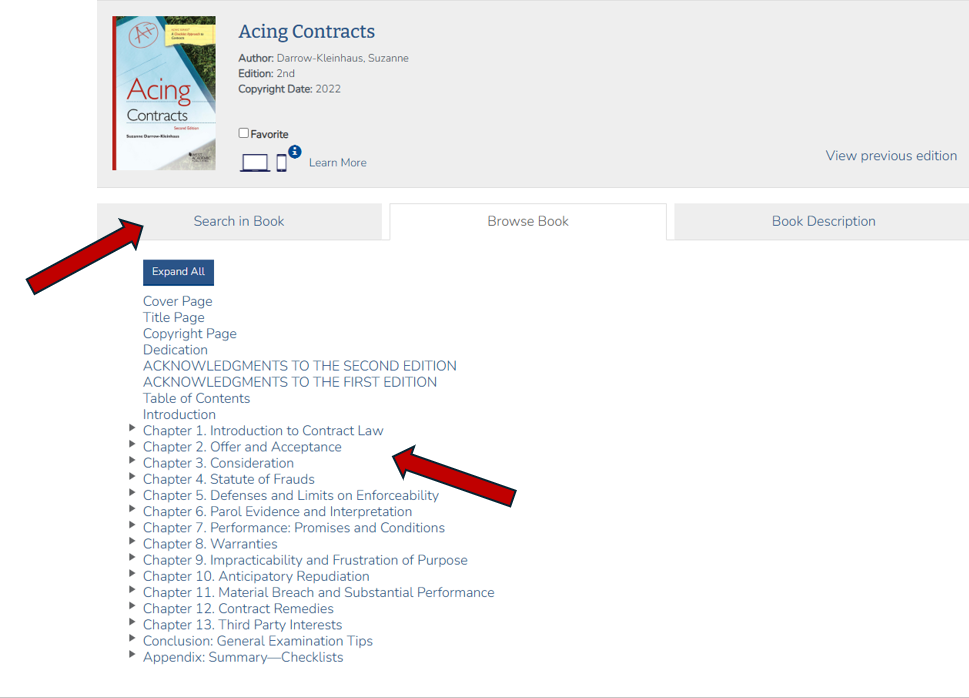
Happy studying! And don’t forget, the Law Library is here to help you prepare for exams. You got this!